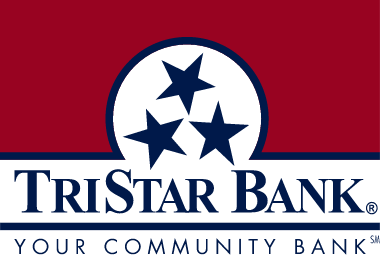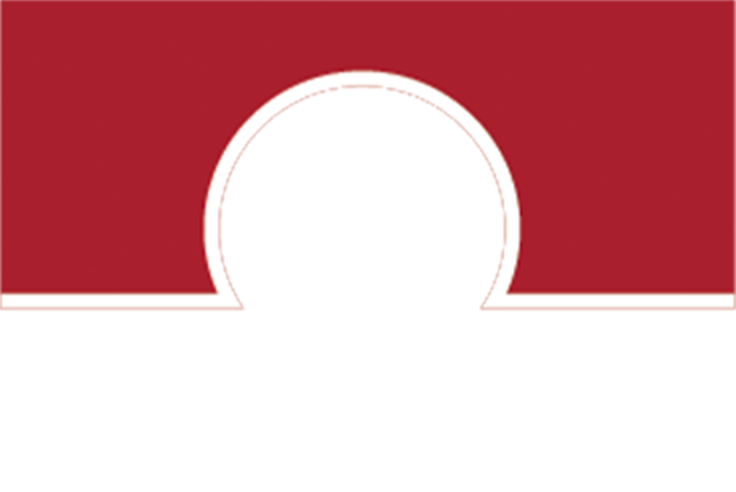Google Wallet gives you fast, secure access to your everyday essentials. Tap to pay everywhere Google Pay is accepted, board a flight, go to a movie, and more – all with just your phone. Keep everything protected in one place, no matter where you go.
The pay with a tap, check out with a click, security built-in, right card at the right time way to pay.
Available on wide lineup of Android devices:
Android devices with NFC (Near Field Connectivity) are eligible.
- Setup is simple with the Google Wallet app:
- Open the Google Wallet app
.
- At the bottom, tap Add to Wallet
.
- Tap Payment card.
- Any cards you saved to your Google Account are shown.
- Tap New credit or debit card.
- To add a card, use your camera or tap Enter details manually.
- At the bottom, tap Save and continue.
- Read the issuer terms.
- Tap Accept.
- Tap Security & privacy.
- If you don’t find “Security,” you can get help at your phone manufacturer's support site.
- Tap Device unlock
Screen lock.
- If you already set a lock, you need to enter your PIN, pattern, or password before you can select a different one.
- Select the screen lock method you want to use.
- Follow the on-screen instructions.
- Open the Google Wallet app
Easy to pay:
- Near field communication (NFC) must be turned on to make contactless payments. To turn on NFC, check your phone’s Settings app.
- You must have a payment method in a supported country.
You can pay with Google Wallet wherever you find the contactless or Google Pay symbols. They’re located on the payment terminal screen or cash register at checkout.
Wake up & unlock your phone
Important: For users with a Pixel 7 or Pixel 7 Pro, Face Unlock is currently not supported for tap to pay transactions. Consider adding an instruction to open the Wallet app first before the payment.
Tips:
- You don't need to open the Google Wallet app.
- For users with a Pixel 7 or Pixel 7 Pro, Face Unlock is currently not supported for tap to pay transactions.
- To use tap to pay on Pixel Fold or another foldable device, fold your device.
Hold the back of your phone to the payment reader
Important: You need to verify the transaction with one of the supported Android screen lock methods.
If the payment is successful, a blue check mark will appear on the screen.
For more information, Click here
FAQs
Helpful information
-
Google Wallet is a digital wallet that allows you to securely store your cards, tickets, passes, keys, and IDs.
Note: Not all features are available in every region, but we're to bring them to you in the coming months.
-
Tap to pay everywhere Google Pay is accepted, use loyalty cards, board a flight, and more, all with just your phone.
Note: Not all features are available in every region, but we're to bring them to you in the coming months.
-
Getting started is simple. Open the Google Wallet app or download it on Google Play. Tap ‘Add to Wallet’, follow the instructions, and verify your card if needed. You're all set!
-
Set up your Android phone for easy contactless payments. Just add your credit or debit cards to get started. When you're ready to pay, unlock your phone, hold it near the reader and look for the check mark to know your payment has been accepted. That's it!
-
Download Google Wallet on your Android device from the Play Store.
-
Yes! Google Wallet is free of charge to all users.
-
A digital wallet is a fast, secure way to pay with your phone or to store cards, tickets, passes, keys and IDs.
-
Enabling contactless payments allows you to use your phone to pay everywhere Google Pay or contactless payments are accepted.
To make contactless purchases with Google Wallet, you must have an Android phone with Near Field Communication (NFC). Check if your phone can make contactless purchases.