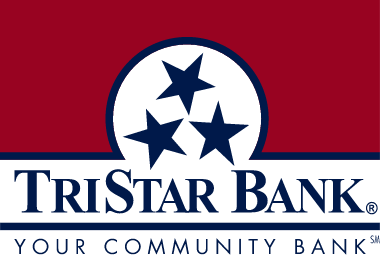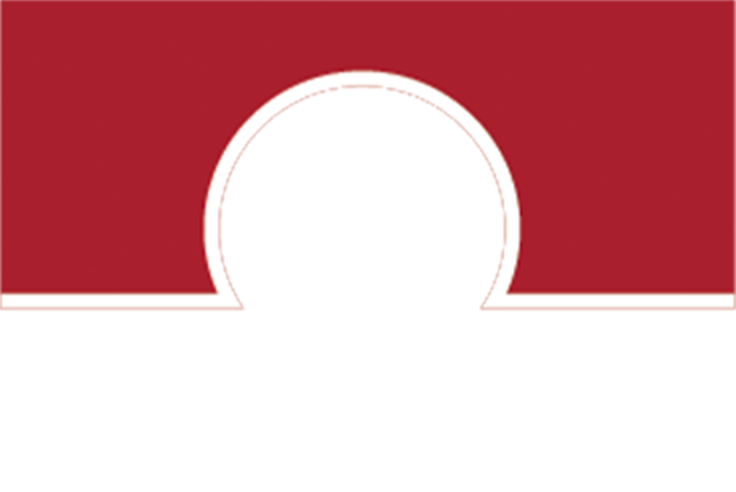You use your iPhone for everything — what about purchases? Load up your cards into Apple Pay® and just tap to pay the simple way.
- Available on wide lineup of Apple devices:
- iPhone 6 or later
- Apple Watch paired with iPhone 5 or later
- iPad Pro, iPad Air 2, iPad mini 4, iPad mini 3
- Setup is simple with the Wallet app:
- Simply add the card from your iTunes account to Wallet
- Add more cards on iPhone within the Wallet app
- Just tap the plus sign and follow the onscreen instructions
- Easy to pay:
- Hold your iPhone near the contactless reader with your finger on Touch ID
- Or you can double-click the Home button when your iPhone is locked
- It’s safer to pay with your fingerprint:
- A unique number is assigned, encrypted, and stored in a secure chip
- When you make a purchase, the unique number, along with a transaction-specific security code, is used to process your payment
- Your credit or debit card numbers are never shared with merchants or transmitted with payment
For more information, click here.
Q: What is Apple Pay?
Apple Pay is a contactless payment system accessed through your iPhone or Apple Watch which allows merchants to receive payments. You can also use your iPad Air and iPad Mini 3 to pay within certain applications.
Q: How does Apple Pay work?
Apply Pay creates an electronic version of your debit card, assigning device account numbers, for added security.
Q: What do I need to use Apple Pay?
- iPhone SE, iPhone 6, iPhone 6 Plus, and later (in stores and within apps)
- iPad Pro, iPad Air 2, iPad mini 3, and later (within apps)
- Apple Watch paired with your iPhone (in stores)
- The latest version of iOS or watchOS
Q: How secure is Apple Pay?
When you use Apple Pay, your TriStar Bank card number is not stored on your phone or given to the merchant. A unique digital code is created specifically for your device. You will still enjoy all the features and benefits of your TriStar Bank check card, which includes our Zero Liability policy that protects you from unauthorized purchases. You are able to use Apple Pay at participating merchants who accept Apple Pay.
Q: What is the cost to use Apple Pay?
There is no cost to use Apple Pay; you could incur carrier fees from your wireless carrier. Check your agreement with your wireless carrier for more information.
Q: How do I set up Apple Pay with my TriStar Bank credit or debit card on my device?
Before you can start using Apple Pay you will need to add your existing TriStar Bank check card to your device. If your TriStar Bank check card is already attached to your Apple iTunes account and eligible for Apple Pay, you will be prompted to use it as your default account.
To add additional cards to your device, please follow these steps:
- Open the digital Wallet option on your device
- Select the Credit and Debit card link
- Either tap the camera icon to take a picture of your TriStar Bank check card to automatically enter your information or you may manually enter your card information.
Q: How do I change my default card to my TriStar Bank card?
The debit card associated with your iTunes account or the first card you add to wallet is your default card.
To change your default card:
- Go to Settings > Passbook & Apply Pay
- Tap Default Card
- Choose a new card
Q: How do I use Apple Pay as my payment of choice?
To use for payment for in-store purchases, simply hold your device near the contactless reader with your finger on Touch ID. A soft vibration and beep indicate your payment was accepted. Using Apple Pay for In-App purchases is just as easy, simply by selecting Apple Pay and placing your finger on the Touch ID.
Q: Where can I use Apple Pay?
You can use Apple Pay at more than 220,000 locations, including Starbucks®, McDonald's®, Macy's®, Nike®, and Staples®. Click here to learn where you can use Apple Pay. Learn where to use Apple Pay - Apple Support
Q: What if I receive a new or replacement card?
For any cards replaced due to loss, theft or fraud you will need to remove the old card and add your new card to Apple Pay either using the device camera or enter the card information manually. As a reminder the card that is stored in iTunes becomes your default payment card, you are able to switch your default card by accessing your device Settings.
Q: What if my device is lost or stolen?
If your device is lost or stolen, access Apple's Find My iPhone to put your device in Lost Mode to suspend Apple Pay and/or wipe your device clean. Also, contact TriStar Bank at 855-847- BANK (2265) if your card has been lost or stolen, or fraudulent transactions have posted to your account.
For additional Apple Pay support, go to www.support.apple.com.